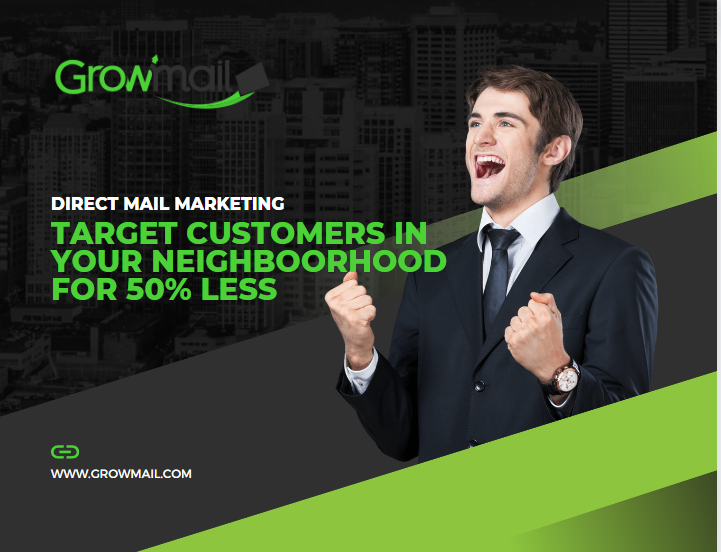Love the flexibility of Canva, but want to start with a postcard template that’s already designed to perform?
You’re in luck. At GrowMail, we’ve made it easy to combine the best of both worlds—our proven direct mail templates and your favorite drag-and-drop design tools.
Whether you’re launching your first postcard campaign or tweaking one for the 10th time, this guide will walk you through how to use GrowMail’s templates inside Canva so you can customize a great-looking mailer in no time.
Wait—Can I Really Use GrowMail Templates in Canva?
Absolutely. You can download any GrowMail postcard template in PDF format, upload it into Canva, and start designing right away.
We’ve done the heavy lifting with layout, sizing, and formatting—so you can just focus on the fun part: making it yours.
This gives you the benefit of:
- Starting with a layout optimized for direct mail performance
- Keeping your postcard within postal guidelines (no guesswork!)
- Using Canva’s intuitive tools to personalize everything from photos to fonts
Need a quote for printing or want help from a designer instead? We’re here for that too.
How to Design Direct Mail Postcards from Templates Using Canva
Here’s the step-by-step breakdown on how to get it done:
- Download Your Template. Go to our template library and choose a template that matches your business goals. You can filter by industry, design style, or postcard size. Once you’ve picked your favorite, download the PDF version of that template.
- Upload to Canva. In Canva, click Create a Design, then choose Custom Dimensions that match your template size (e.g., 6.5″ x 9″). Once inside your project, drag and drop your GrowMail PDF into the editor or use the Uploads tab.
- Add Your Content. Now the fun begins. Use Canva’s tools to:
- Swap in your images or logos
- Update headlines and descriptions
- Change colors or fonts to match your brand
- Add QR codes, promo offers, or contact details
- Be sure to keep any text within the “safe zone” of your design to avoid cropping during printing.
- Save and Download for Print. Once your design is complete, download your final postcard as a PDF print file. Double-check the resolution is set to “High” and that crop marks and bleed are enabled if needed.
- Send It to Print. Upload your file for EDDM postcard printing, or reach out to our team if you’d like help finalizing the print specs.
Not Sure About Designing It Yourself?
We get it—designing isn’t for everyone. If you want something custom-made, or just need help tweaking a file to make sure it’s print-ready, our in-house team can help.
Request design support or a print quote here.
Let’s Talk About Why This Works
If you’re searching for “how to design direct mail postcards from templates,” chances are you’re either on a deadline or not sure where to begin. Starting from a blank canvas can be intimidating—but starting with a finished layout makes things faster, easier, and more effective.
Plus, our templates are designed specifically for direct mail success—with proper placement of postal markings, high-visibility headline areas, and conversion-ready layout structure. You don’t have to reinvent the wheel. Just open a template, customize it with your brand’s message, and send.
Ready to Get Started?
Using Canva to design your own postcards doesn’t mean you have to start from scratch. With our professionally formatted templates, you can fast-track your creative process and produce something that looks great and meets all the functional requirements for printing and mailing.
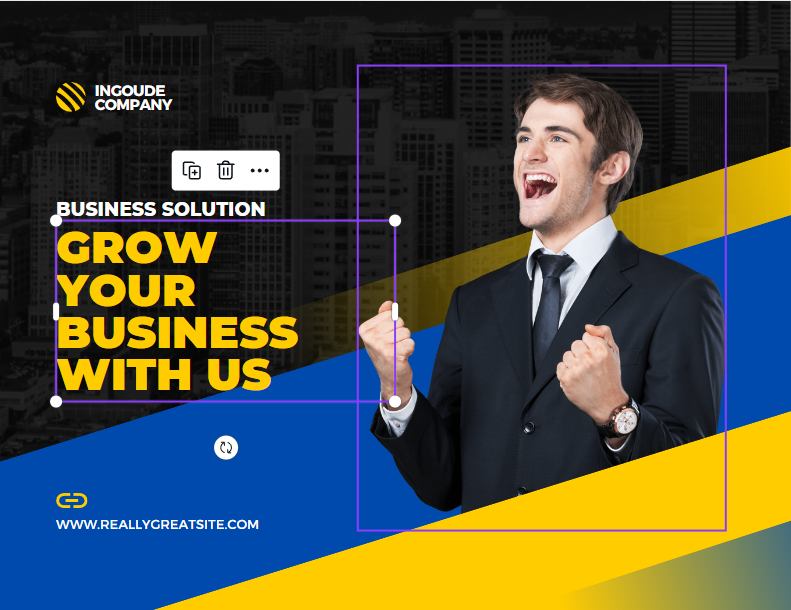
So whether you want to:
- Promote a seasonal sale
- Announce a new location
- Reach new customers in your area
- Or just test something new…
Start by downloading a template, editing it in Canva, and then uploading your finished file to GrowMail for printing and delivery.